AI Enhance lets you quickly edit and improve quiz questions using Wayground AI. You can fix spelling, simplify language, translate, change question types, add explanations, and more.
What you can do with AI Enhance
With Wayground AI Actions, you can:
- * Automatically fix spelling mistakes,
- * Simplify questions,
- * Translate questions into another language
- * Convert a question to a different question type to make it more engaging
- * Keep the learning experience both relevant and fun by converting questions to real-world scenarios or adding a creative edge to your questions
- * Generate answer explanations for questions
- * Replace a question with a similar question
Where to find AI Enhance
To enhance an existing quiz in your Library, you will find the ‘✨AI Enhance’ button on every question if you hover over it. Click on it and choose how you'd like to enhance your question.
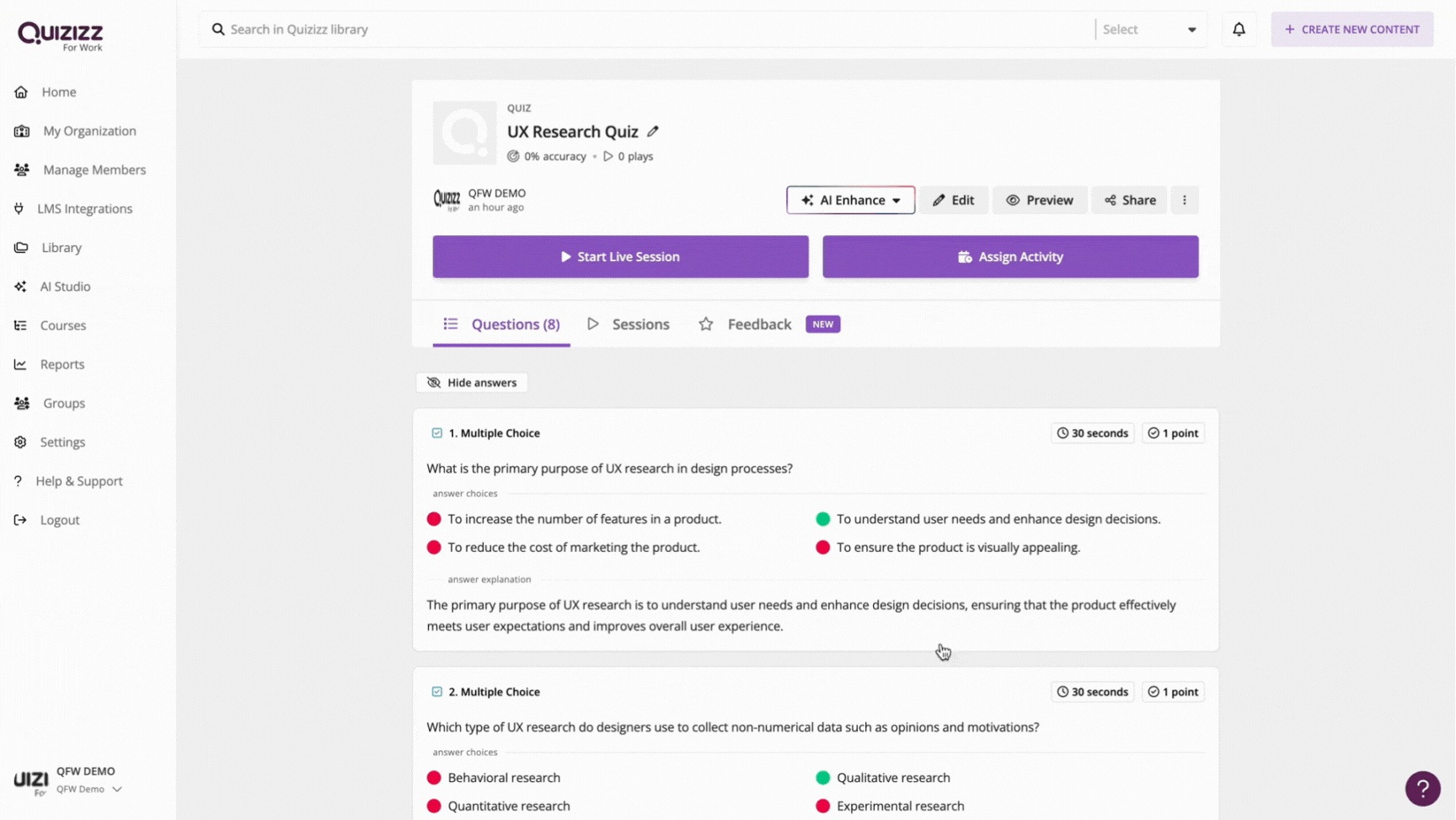
While editing or creating a quiz, on the page where all the questions are listed, you will find the AI Actions button (![]() ) on each question. Click on it and choose how you'd like to enhance your question.
) on each question. Click on it and choose how you'd like to enhance your question.
You can also use the 'Quizziz AI Actions' section on the left-hand side of your screen to enhance questions in bulk.
Reviewing & saving enhanced content
Once you’ve picked your chosen enhancement, make sure to review the changes to see if they match what you’re looking for. If you’re happy with the AI-enhanced content, click on ‘Save Changes’ or ‘Apply changes’.
Finally, hit 'Publish' to save your quiz and then host it or assign it as homework.
Was this article helpful?
That’s Great!
Thank you for your feedback
Sorry! We couldn't be helpful
Thank you for your feedback
Feedback sent
We appreciate your effort and will try to fix the article