These are the different types of questions available on Quizizz for Work:
Multiple-choice
Available with all plans
Multiple-choice questions support two or more (up to five) answer options, where only one of these options is the correct answer. However, if your question has multiple correct answers, click on the 'More than one correct answer' option.

Fill-in-the-blank
Available with all plans
Fill-in-the-Blanks questions enable participants to manually type answers in a single input field (with a character limit of 999) or in separate boxes per letter (with a character limit of 40).
Single input field:

Separate boxes per letter:

This question type also supports alternative answer options. Participants can 'show their work' by uploading images along with their answers for evaluation.
Poll
Available with all plans
These are questions with no correct answers. They can be used to conduct surveys and determine how your participants feel about a particular issue or topic. With Polls, you can allow participants to select one or multiple options.

Word cloud
Available with all plans
Word Cloud questions are ideal for asking your participants an open-ended question and instantly tapping into their feedback. This question type presents your participants' answers as a word cloud, with the most frequently repeated answers shown in the largest font.
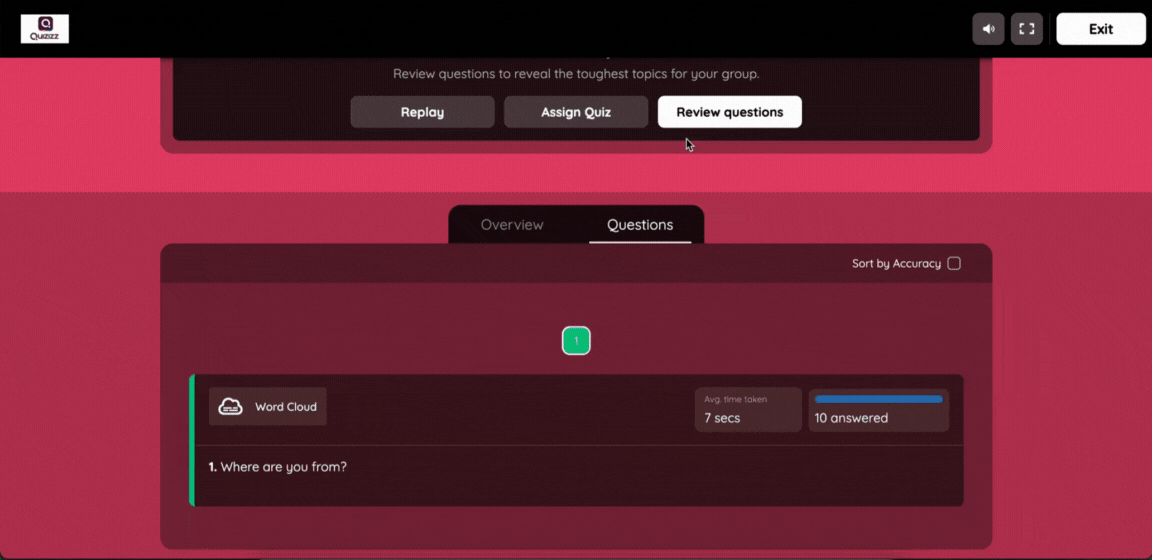
Participants can answer a Word Cloud question with up to 20 characters. As the host of the quiz, you will be able to see responses both individually and in the Word Cloud format. This helps visualize information quickly and easily, especially during live quizzes.
Text & questions
Available with Trial and Pro plans
With this question type, you can show participants multiple questions based on a single passage or media. This helps break a complex question into several parts while improving participants' analytical and critical thinking skills.
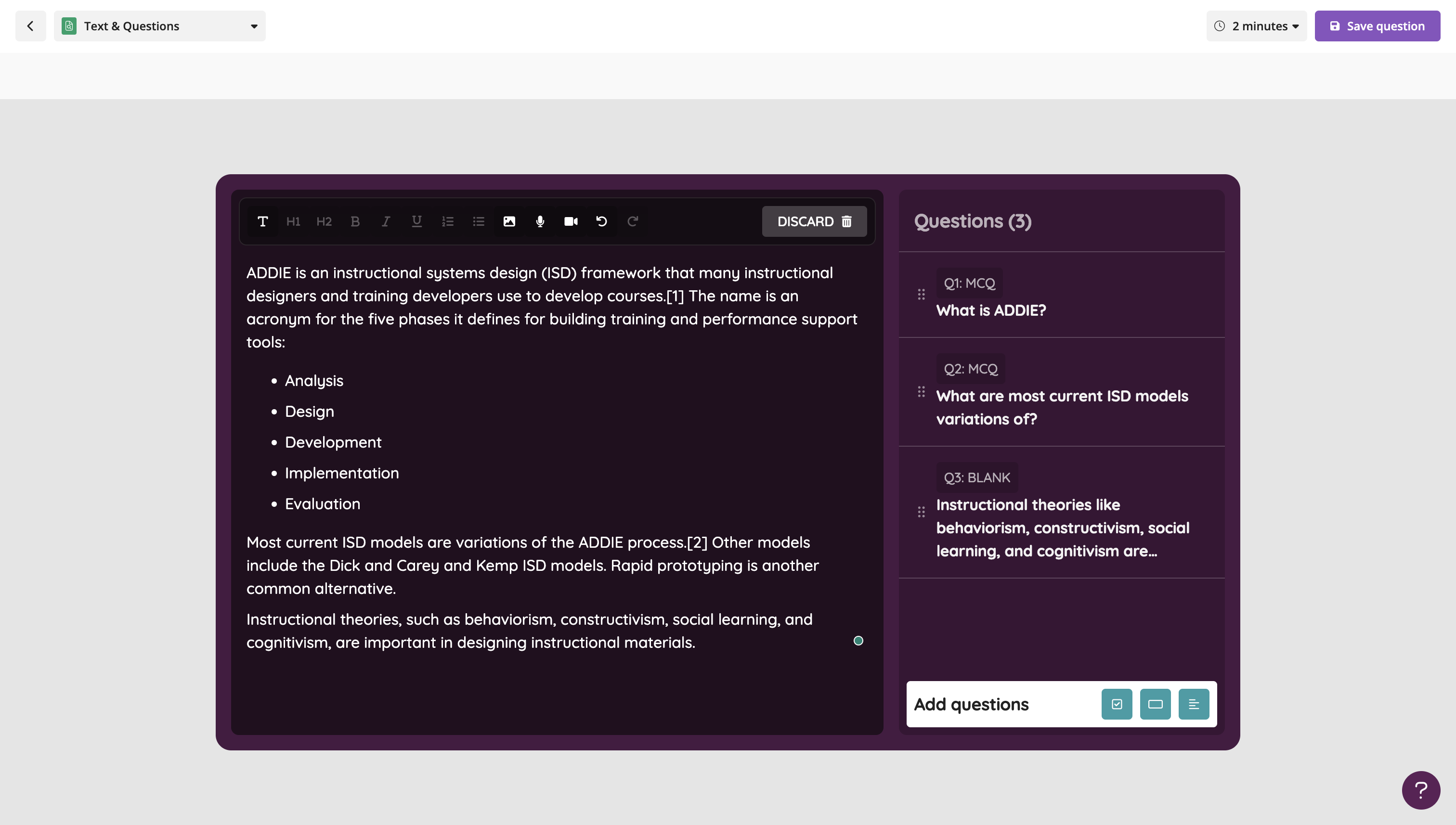
Each question of this question type can contain as many Fill-in-the-Blank, Multiple-Choice, and Open-Ended questions as you need. You can create the reference material and questions manually or allow Quizizz AI to generate them for you!
Interactive Video
Available with Trial and Pro plans
Add questions that pause the video at key moments to transform any video into an interactive learning experience. This ensures that students understand the material as they go.
The Interactive Video feature enables you to incorporate YouTube, OneDrive, and Google Drive videos or videos directly uploaded from your devices. When adding questions to your video, you can choose Multiple-Choice questions, Fill-in-the-Blank, Hotspot, Drop-Down, Drag-and-Drop, Category, and Open-Ended questions.
Read more about the Interactive Video feature here.
Slide
Available with all plans
Adding Slides to your quiz allows you to create an interactive presentation, also known as a Lesson. Slides can contain text, images, videos, GIFs, audio, video clips, and more. You can format the contents of your slides as you wish and even add interesting themes to them.
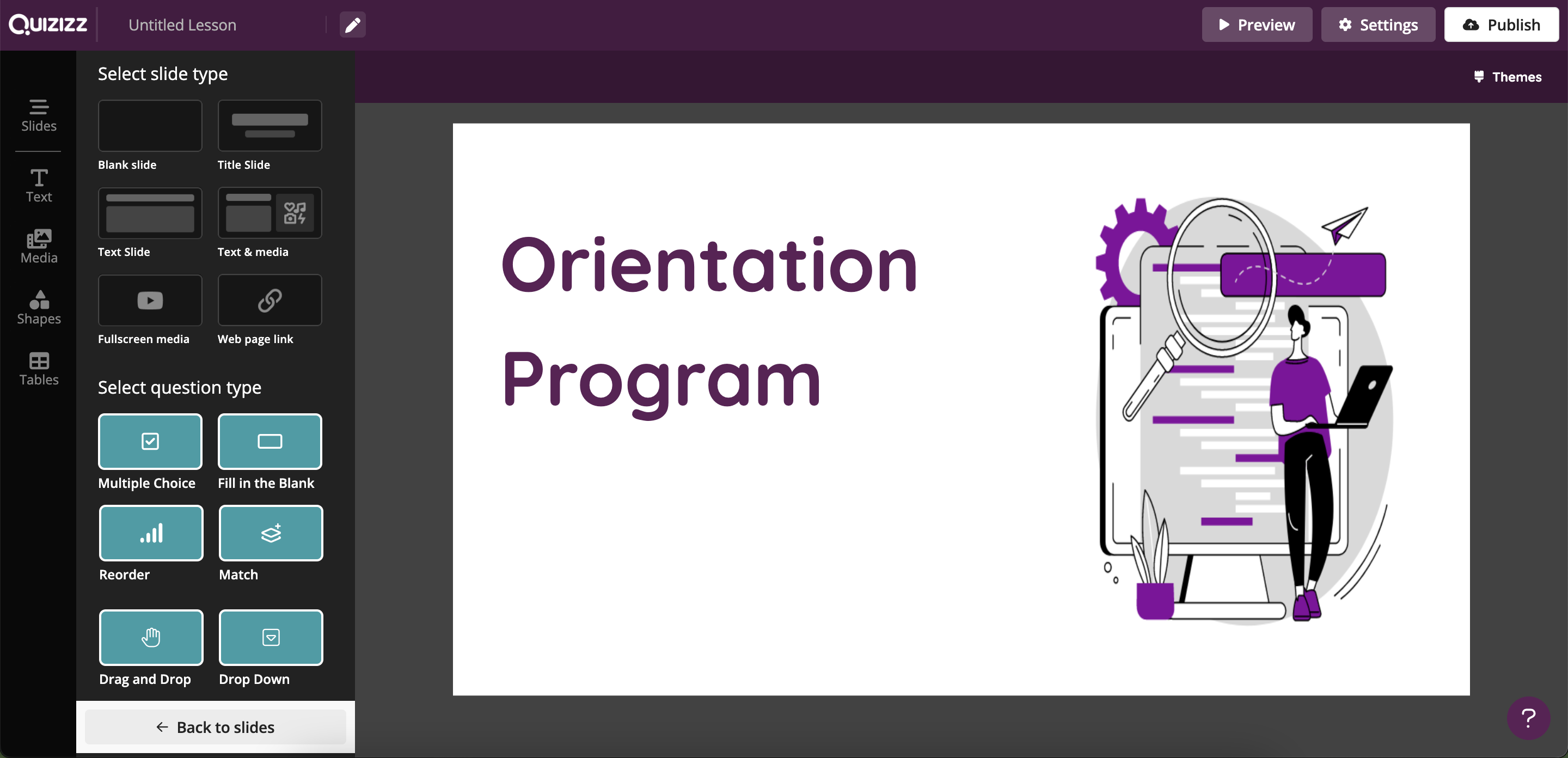
Draw
Available with all plans
Enable your participants to draw, identify, and mark up a blank canvas or an uploaded image using the Draw question type. They can choose between a highlighter, a pen, a color wheel, and an eraser. They can also undo or redo their work.
Participants' view:

Open-ended
Available with all plans
Open-ended questions are perfectly suited for long responses from your participants. The character limit for this question type is 1000, and a message will appear on screen when the answer exceeds 800 characters. Participants can also upload images to show their work and submit it for evaluation.

Audio response & Video response
Available with Trial and Pro plans
Enable your participants to record an audio or video clip in response to your question. You can choose between 5s, 10s, 30s, 1m, and 2m as the time limit for their responses.
When participants see these questions, they will see a window that enables them to record and submit their audio/video responses. They can repeatedly play and re-record (retake) their responses to improve their submission.
You can access their responses on the reports page. However, you cannot download them. You can manually grade answers submitted for this question type.
Note: You can leverage the power of AI to automate the evaluation of participant responses for Audio Response questions. Learn more here: Automate Evaluation of Audio Responses with AI
Audio response:

Video response:

Reorder
Available with all plans
With this question type, you can assess participants' higher-order thinking skills and gauge their understanding of a topic. Participants will see a series of shuffled options, which they can then arrange in ascending or descending order, as per your question.
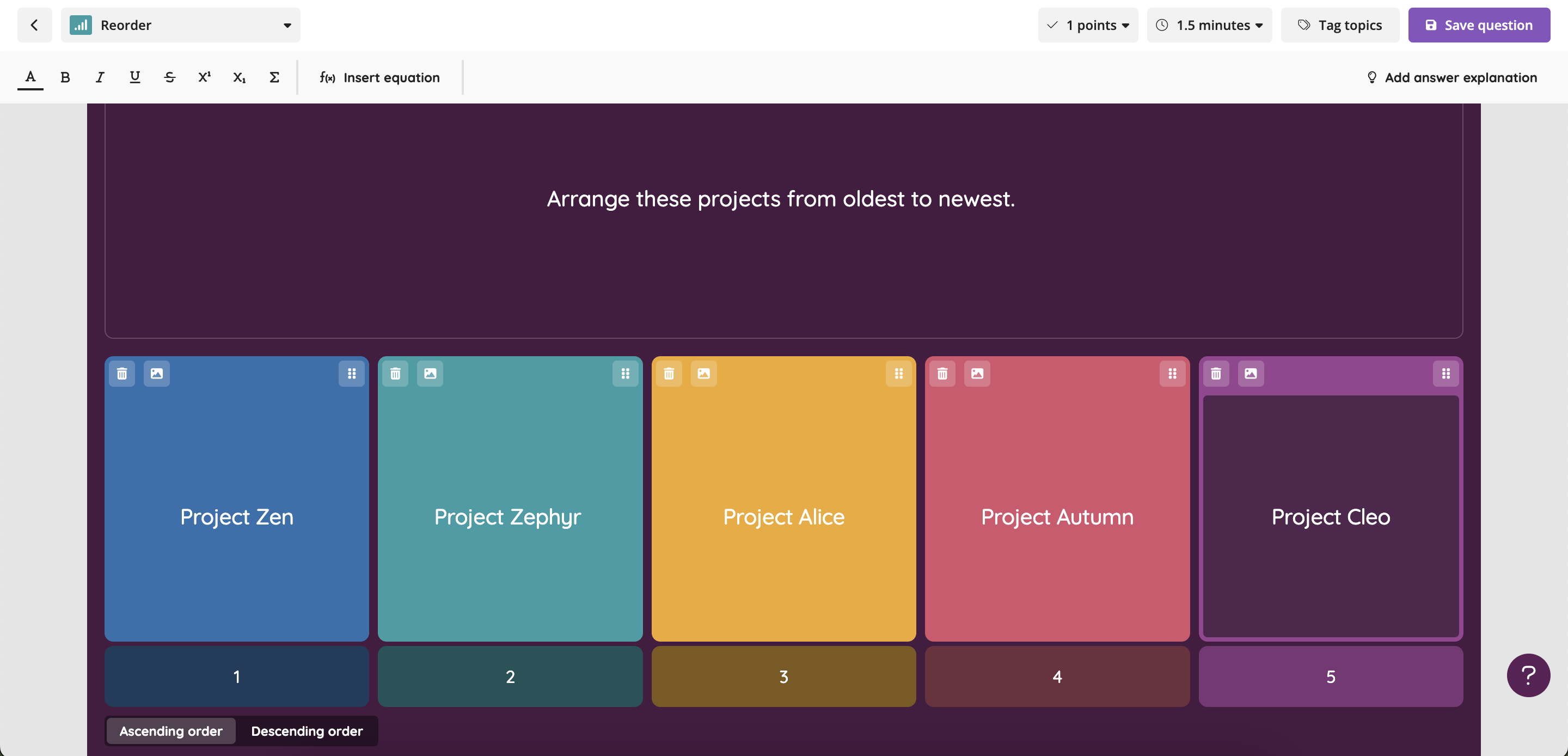
Match
Available with all plans
Encourage your participants to match concepts and topics with this question type. They will see these options shuffled and must drag and drop the answer options to match each other.

Drag & Drop
Available with all plans
With this question type, participants can fill in the blanks in a sentence by dragging and dropping answer options.
To create a Drag-and-Drop question, type your sentence in the question field. Click on 'Add correct answer' or type in two underscores (__) to create a blank in the sentence where you can enter the correct answer option.
Click on the 'Add incorrect option' button to add incorrect answer options that can act as distractors while your participants attempt the question.
Instructor's view:

Participants' view:

Drop down
Available with all plans
Here, participants can fill in blanks in a sentence by clicking on drop-down menus for each blank. They can then select an option from the drop-down menu to complete the sentence.
To create a Drop-down question, type your sentence in the question field. Click on 'Add correct answer' or type in two underscores ('__') to create a blank in the sentence where you can enter the correct answer option.
Click on the 'Add incorrect option' button to add incorrect answer options that can act as distractors while your participants attempt the question.
Instructor's view:
Participants' view:
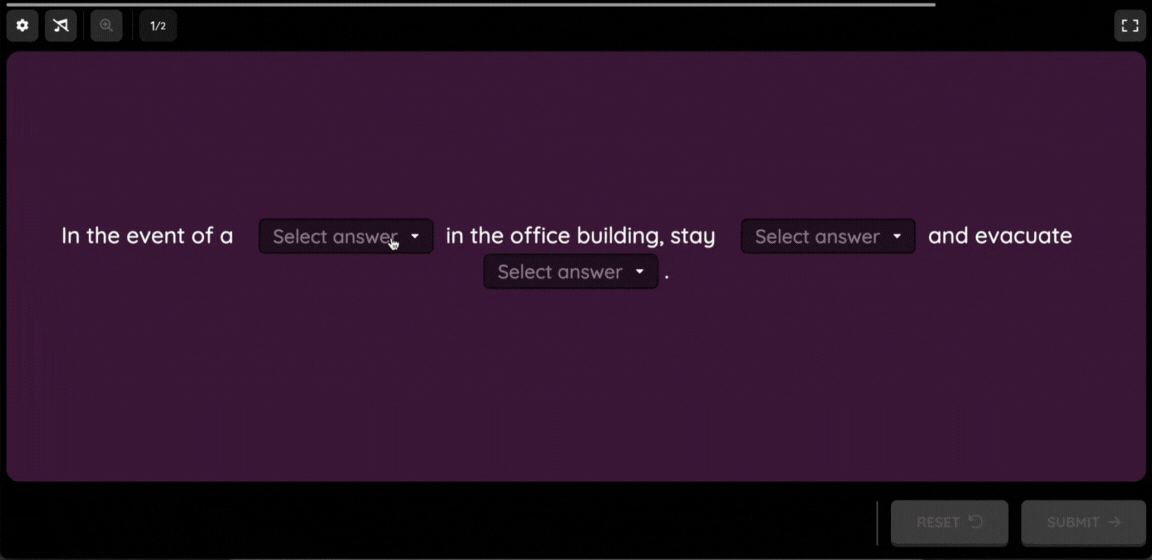
Math response
Available with all plans
With the Math Response question type, participants can use the equation editor to input their answers in the form of numericals, fractions, expressions, or a single equation.

With Mathematical Equivalence enabled, a participant's response equivalent to your answer will also be marked as correct. For example, if you have entered 1.5 as the expected correct answer to your question, 1½ and 3/2 will also be recognized as correct responses in the reports.
Labeling
Available with all plans
The Labeling question type enables your participants to drag and drop text labels onto different parts of an image.
Begin by entering your question and selecting the image that needs to be labeled. Next, enter your label options and mark the correct one(s). Then, drag and drop the correct label options to their correct locations on the image.
You can add up to 10 label options and mark multiple options as correct. You can also add equations to the question and label options using the Equation Editor.
With the Math Response question type, participants can use the equation editor to input their answers in the form of numericals, fractions, expressions, or a single equation.
Instructor's view:
Participants' view:
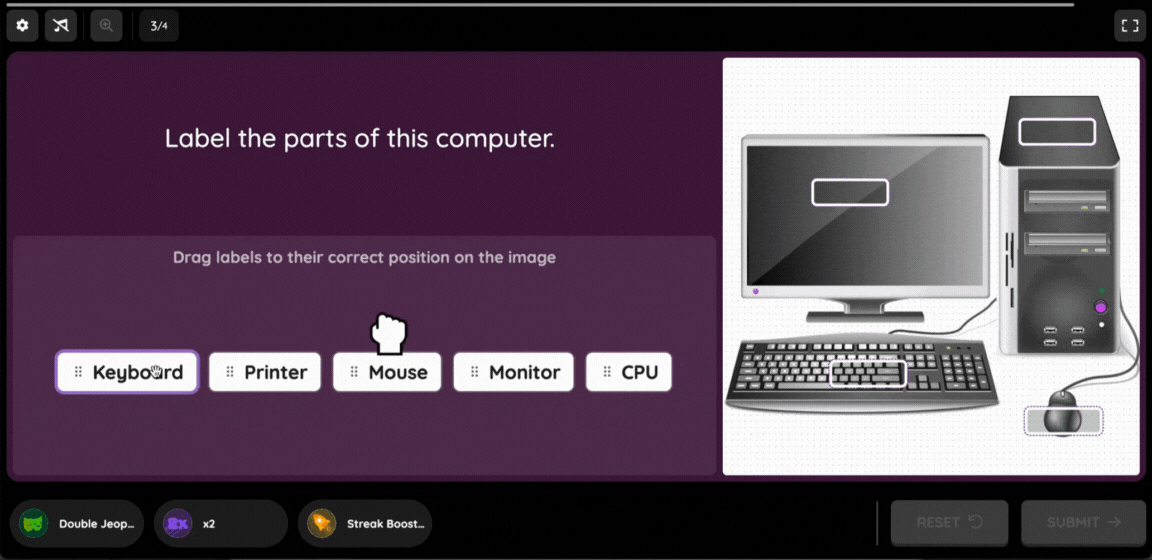
Hotspot
Available with all plans
With Hotspot, participants can select specific areas or regions on an image based on the question asked. Just like Labeling, Hotspot is well-suited for visual learners.
To use this question type, enter your question and select the image that is to be marked with hotspots. Next, choose between adding circular, rectangular, or freeform hotspots. The freeform hotspot enables you to mark a polygonal area of your choice.
You can add up to 10 hotspots and mark multiple hotspots as correct.
Instructor's view:
Participants' view

Graphing
Available with all plans
Graphing is an auto-graded question type that enables participants to answer a question by plotting solutions on a graph. You can choose between points, linear, quadratic, and exponential solutions.
You can also add non-interactive plots such as points, lines, and curves to your graph. And, you have the option of changing the scale of the graph from 10 to 20 units.
Instructor's view:
Participant's view:

Categorize
Available with all plans
The Categorize question type shows participants a set of options that they can organize into groups. For instance, they can sort tasks according to the teams that are responsible for carrying them out.
This question type supports up to four groups or categories and up to 20 options in total. The options can include text, images, or equations. Participants can drag and drop the options into their respective groups.
They can also use the number keys or the arrow keys to move the options around.

Was this article helpful?
That’s Great!
Thank you for your feedback
Sorry! We couldn't be helpful
Thank you for your feedback
Feedback sent
We appreciate your effort and will try to fix the article